Setting Up Order Item Quantity-Based Tiered Rates
This guide explains how to set up order item quantity-based tiered rates using our legacy fulfillment feature.
Accessing Fulfillment Settings
1. Navigate to Settings:- Go to Settings in your dashboard.
- Select Costs.
- Click on Fulfillment Settings.
Creating a Fulfillment Profile
1. Enter a name for your fulfillment profile in the "Fulfillment Profile Name" field.
2. Select Products:
- Choose All Products if the profile applies to all items.
- Select Specific Products if the profile should only apply to certain items.
3. Click on Create Shipping Zone to set shipping, handling, and duties rates for your shipping destinations.
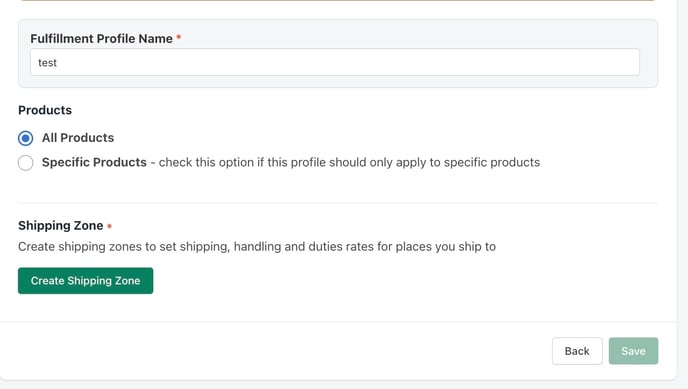
Defining Shipping Zones
1. Enter a name for your shipping zone.
2. Choose whether the zone applies Worldwide or to Specific countries/regions.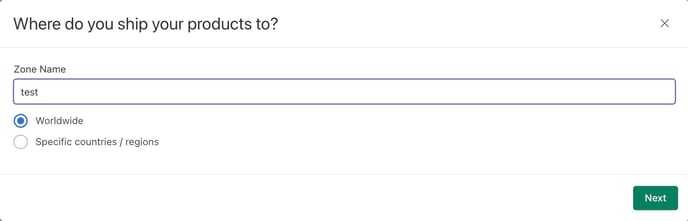
Setting Up Tiered Rates
1. Select Order items quantity-based tiered rates.
2. Define Tiered Rates:
- Enter a Rate Name for each tier.
- Specify the Shipping Rate and Handling Rate.
- Set the Min num of items and Max num of items for each rate tier.
- Click Add another rate to create additional tiers as needed.

3. After configuring your fulfillment profile and tiered rates, click Save to apply the changes.
Disclaimer
Please note that the legacy fulfillment feature must be enabled by our team to set up order item quantity-based tiered rates. If this feature is not currently active for your account, please contact our support team for assistance.
Related Articles
Create a Fulfillment Profile
