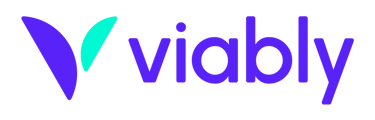This article covers how you can track and attach expenses in Viably.
With your ecommerce business (especially around tax season!), you may be required to show receipts for specific business expenses. Depending on the volume and frequency at which these purchases are being made, it can be easy to lose track of your receipts to validate certain business purchases.
Instead of looking through credit card statements line-by-line, save yourself time and automate how you match receipts to your expenses with Viably!
Let’s talk about how to:
-Create an expense management policy in Viably
-Where and how you can attach receipts to your expenses
Creating Your Expense Management Policy in Viably
As an admin in Viably it takes only a few clicks to create an expense management policy. Having a policy in Viably you will automatically get notified for when you (or anyone in your business) may be missing or need to attach a receipt to a specific purchase.
To create a policy in Viably head to the Automation tab from your navigation bar. Within Automation, toggle over to Expense Management. 
You’ll then find where you can define your expense management policy. You can make it so:
-Receipts are required to be attached to all expenses
-Receipts are required above a specific dollar limit
-Receipts are NOT required for any expense
While creating this policy you will also be able to automate your notifications! Rather than having to remember to attach receipts as you spend, Viably will do the heavy-lifting and send you an email reminder.
Attaching receipts to your Viably Expenses
We know you’re busy with your ecommerce store! We’ve created a few different places and ways to make it easy to attach receipts to your expenses.
1- Cash Dashboard
As an Admin in Viably you can easily upload receipts from your Cash Dashboard. Navigate to your “Recent Transactions.” According to the policy you defined, you’ll see a purple paperclip that will indicate if that expense requires an attached receipt.
When you click the paperclip, it will open the details of the transaction and give you the option to upload the needed receipt!
For Viably debit card users, you can easily attach receipts from your Cards Dashboard. Scroll down to the “Transactions.” Depending on your business’ expense management policy, those expenses that require receipts will also have a purple paperclip visible.
You can click into the transaction’s line to expand the details of that transaction. From here you’ll see the option to “Upload” the receipt.
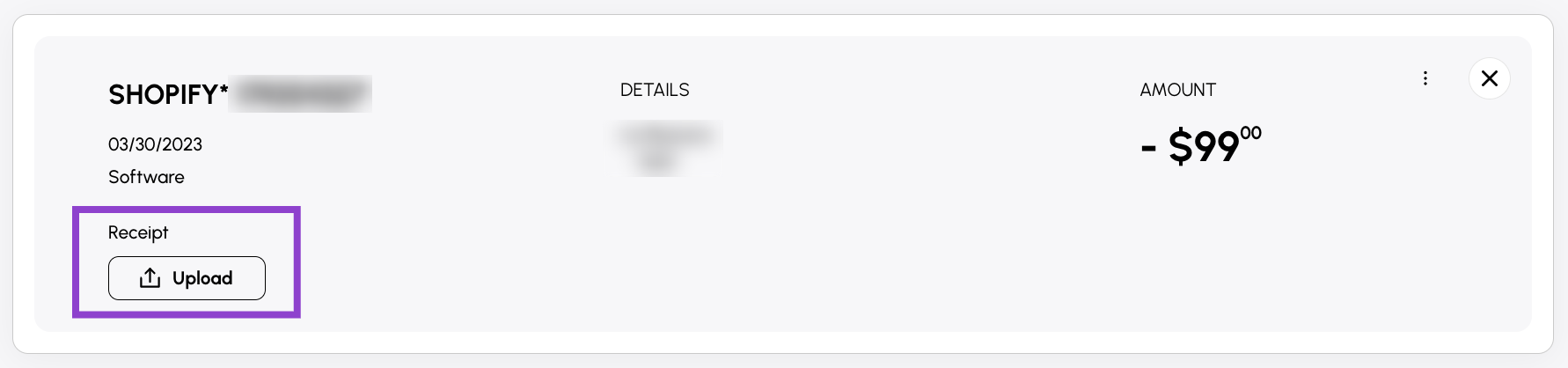
3- Email
There are a few different ways you can use email to stay on top of your expense management policy!
- Email Viably: Anytime you have a receipt for a purchase made on your Viably card or with your Viably account, you can forward a copy of that to receipts@runviably.com. When you send a receipt to Viably, we will notify you that we've successfully attached the receipt to the appropriate expense.
- Creating a Forwarding Rule in your Inbox: Have a recurring expense, such as your monthly PPC or recurring warehouse costs? Simplify things and create a rule in your inbox! In Gmail you can create a filter and establish a setting to forward the specific receipts directly to receipts@runviably.com. In Outlook you can do something similarly, by creating an inbox rule in your settings to forward your receipts with the attachment to receipts@runviably.com.
- Automated Weekly Round-up: In addition to the ability to forward an email, Viably will also send email reminders to help you stay compliant to your defined policy! Every Friday Viably will send a weekly reminder of any expenses that are missing a receipt - from this notification you can access that list of transactions and seamlessly attach your receipt.
4- Automation
As an admin in Viably, you can always review what expenses are out your defined policy and require an attached receipt. Navigate to the Automation tab, then open the Expense Management section.
Beneath the policy you created, you'll then see all expenses that need a receipt attached: 
With expense management directly built-in to your digital banking platform, you can completely automate your back office! Viably's basic expense management can save you time and keep you compliant, especially come tax season.
Viably is an all-in-one banking platform for ecommerce sellers and includes:
- Business checking account and virtual debit cards
- Automation of your back-office tasks
- Sales planning tool to forecast cash flow needs
- Integrations with your other ecommerce tools
Need to restock inventory? Ready to invest in a product launch?
Reach your ecommerce goals and get funded, today!