How do I add users and build my company in Viably?
This article covers everything you need to know about adding users, the different roles in Viably and how to grow your team in the app.
The following article highlights:
Growing Your Viably Team
Add Users to Viably
It’s easy to add your company’s users to your Viably account. These users can either be added as an individual or they can be grouped together as a team. Let’s review how to invite a new member to your Viably account.
*Note a user can only be used within one organization - if you add the user and their name does not appear this likely means they are apart of another Viably account*
1. From your Viably Account page access select the 'Settings' tab:
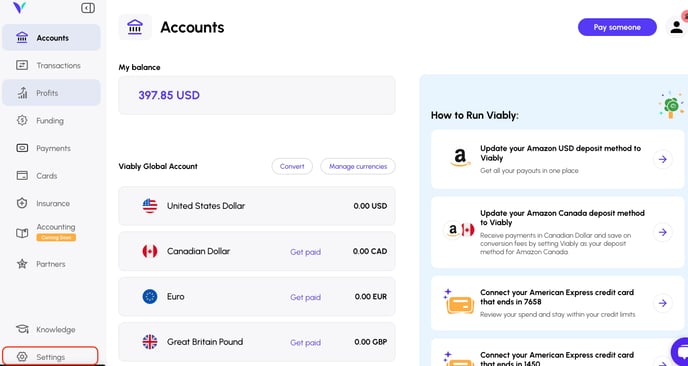
2. From here you will be brought to the Account Settings page. Navigate to the 'Users' tab. This will show a list of all of your users on one page. Here you can view their Name, Role and last login. Towards the right side of the screen we off the option to 'Invite new user'. Select this button to add more users access to your Viably account. 
3. Here you can fill out your 'New User' information. Name, Email and even specify their Team that they are associated with. Below you can assign them a role within your Viably account. Whether that be an 'Admin' role that gives access to view and manage banking information, cards and more or simply a 'View Only' role. 
4. Once you have successfully added a user - you will be give a multitude of actions you can choose from.
Reset Password - resets the login password
Disable User - disables the users access to the Viably account, however leaves them on the list for reactivation if needed.
Delete User - disables and removes the users access from your Viably account
Prompt User Verification - Verifies the user via Multi-factor authentication method
Reset MFA - resets your MFA

Accepting Your Viably Invitation
Your newly invited team member will receive an email to finish their registration. When they click their unique registration link, they’ll be asked to create a password and provide additional information to verify their identity.
As your team member provides the requested personal info to complete Viably’s user onboarding process, they will also be prompted to complete Viably’s two-factor verification to secure their account.
When the new member has completed their onboarding they’ll then be able to access and work in Viably, based on their defined role.
Managing Your Team in Viably
Assigning Roles in Viably
You’ve got enough on your plate, don’t overcomplicate managing user permissions!
Within Viably when you add (or if you need to update) a team member’s profile, you’ll need to assign them a role. It’s worth mentioning users can only be assigned one role at a time and Viably’s roles can not be customized. Whether that be an 'Admin' role that gives access to view and manage banking information, cards and more or simply a 'View Only' role.

Creating Teams in Viably
One, two…ten users! As you find opportunities to manage your business’ money and scale spend, you can also improve how you’re managing users in Viably by creating Teams. Depending on your company’s size, your teams could represent different departments (like Marketing vs Product Research) or groupings of roles in Viably (consider a team of Admins vs Virtual Cardholders).
1. From the Teams dashboard within Viably select “Create Team.” You’ll then be presented the option to create and name a new team in Viably.

2. Once created, you can add existing users to the team from their profile card

3. When adding a new user, you can also automatically assign them to a team

Keep your finances and user management simple, with a few clicks, in Viably!
Viably offers funding and an all-in-one banking platform for eCommerce sellers, including:
- Business checking account and virtual cards
- Automation of your back-office tasks
- Sales planning tool to forecast cash flow needs
- Integrations with your other ecommerce tools