How can I filter and pull insights from Viably Transactions?
This article reviews what you can see and do in your Viably Transactions dashboard.
Now that you've connected your ecommerce business' bank accounts, and have a Viably Business Account, you can start diving into your Viably Transactions to see the impact of every dollar on your ecommerce business. At a glance unpack how cash is moving in and out of your store, helping identify optimize your spending and find opportunities to grow your business!
Beyond that, the cash dashboard can be a powerful tool, as you can easily download your transactions, adjust your categories, attach receipts for expense management, and share with your bookkeeper for tax and auditing purposes.
In this article we’ll review a few different ways you can interact with Viably Transactions, including:
-How you can use the different filter capabilities
-How you can export filtered views
-How to review the details of a single transaction
-How to edit a transaction’s category
-How you can attach receipts that align with your expense management policy
Filtering your transactions in Viably
Easily filter across all transactions made from your Viably and Plaid-connected accounts, and Viably debit cards. With this level of visibility, you can start to better understand trends in your spend and see how your cash is working for you. Looking for a specific date range of transactions? Want to review transactions made on just your advertising Viably debit card? -mh-png.png?width=688&height=141&name=image%20(1)-mh-png.png)

You can filter your transactions on:
-By the date of the transaction: this could be within the last 60 or 90 days, or by a custom date range.
-Based on a specific account: this includes both your Viably Business Account and any plaid-connected bank or credit accounts
-By specific Viably cards: in addition to the Cards Dashboard, you can quickly filter by various Viably debit cards directly from your Viably Transactions.
-The transaction category (i.e. Advertising, Credit Card, Software, etc.)
-The transaction type / method (i.e. ACH, Card, Bill Payment, etc.)
-By the currency: as Viably grows, this will give you the flexibility to review what currencies are coming into and out of your business.
-Based on the status: here you can apply a filter on any pending transactions.
-And if there are any attachments: this is a great way to review those transactions that fall within or outside of your expense policy.
Exporting filtered transactions
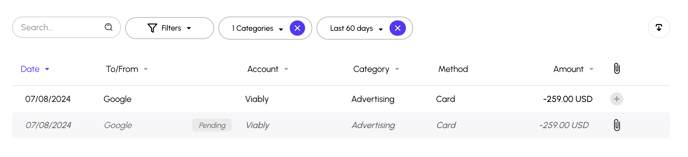
With just a few clicks you can filter a custom view, and then export that. Note these exports can either contain all fields and no filters (when you first enter the Transactions view) or if you have applied filters, you can export that filtered view of Transactions. When exporting from Viably Transactions it will either be in a CSV or you can export in QuickBooks format. Learn how to connect your Viably account to QuickBooks accounting, here.

Now you can put an end to creating a custom spreadsheet of your bank statements, and easily share your transaction history from Viably with your bookkeeper.
Details on a specific transaction
Get a fast download on any transaction from any of your accounts! When you click on an individual transaction, a side-bar will open, giving you greater details about the transaction in question. 
You can quickly:
-See how much the transaction was and when it was made
-Review what account or card the transaction was made from or sent to
-Get the description of the transaction
-Add personal notes to the transaction
-Attach a receipt to help with expense management and tracking
Changing the category of a transaction
Organizing and managing how your transactions are categorized, can simplify your life come tax time (and your accountant will thank you!). With the appropriate categories, you have the opportunity to claim small business expenses. This has the potential to help reduce taxes and give you greater insights into your cash flow, so you can see where your money is going.
Between your Viably Account and Plaid-connected accounts, you can easily make it a habit to check and edit the categories on your expenses from your Viably Transactions
Changing your categories in Viably is easy! When you hover over your recent transactions, the color of the category will change to purple and an edit pencil will appear. 
When you click the edit pencil, a list of categories will automatically appear - you can scroll or type the specific category you wish to change.
Attaching a receipt to a transaction
If you're reviewing a transaction specific to your Viably Business account, you'll also have the option to seamlessly attach a receipt. -png-1.png?width=652&height=501&name=Screen%20Shot%202024-07-25%20at%2011-57-19%20AM-mh%20(1)-png-1.png)
If you've already attached a receipt to one of your expenses from your Viably Business account the transaction will have a purple paperclip next to it. You can also use the filter capabilities to drill down to any transactions that have receipts attached, to review these expenses further.

This can help keep you compliant with your business' expense management policy, as you defined in your Viably setup. Want to learn more about automating your expense management with Viably? Take a look at this article!
You have so much power and visibility at a glance from Viably Transactions! See the impact of every transaction and find ways to optimize your ecommerce business' spend, across all your accounts, from one centralized view in Viably.